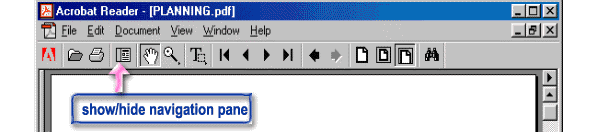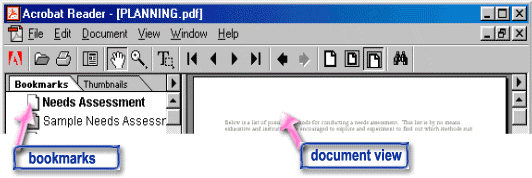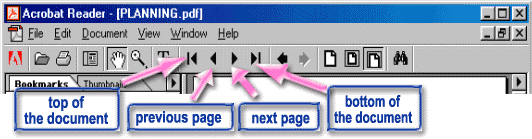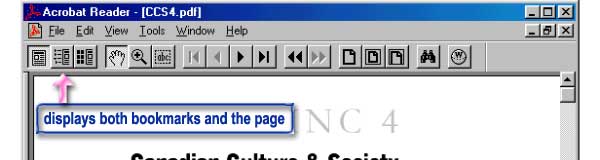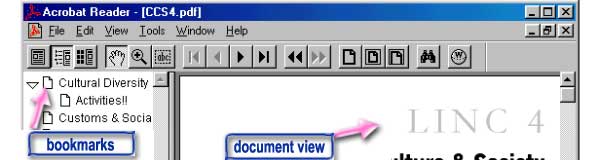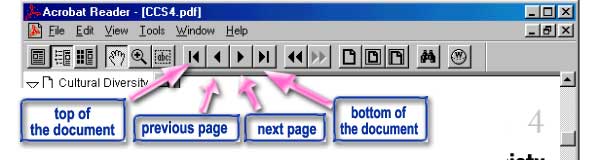|
Click here for instructions:
| Acrobat Reader 4.0 users
| Acrobat 3.x users |
Please make sure that you read the following instructions before you proceed.
We
recommend that you print these instructions for future reference.
First, click on the "show/hide navigation pane" button on the Adobe
Acrobat Reader toolbar.
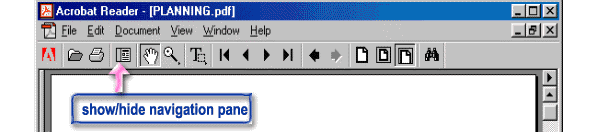
All the bookmarks then become visible in the left window. Each bookmark
refers to one
topic page associated with a specific LINC level or one entry in the Table of Contents.
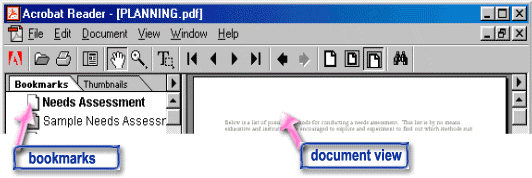
Click on the bookmark you want to view in detail. The details (topic page)
appear in the right window, called the document view.
You can also view any document page by page. Just click on any of the four arrow
buttons
on the toolbar.
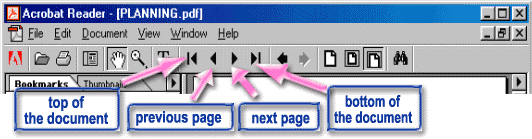
|